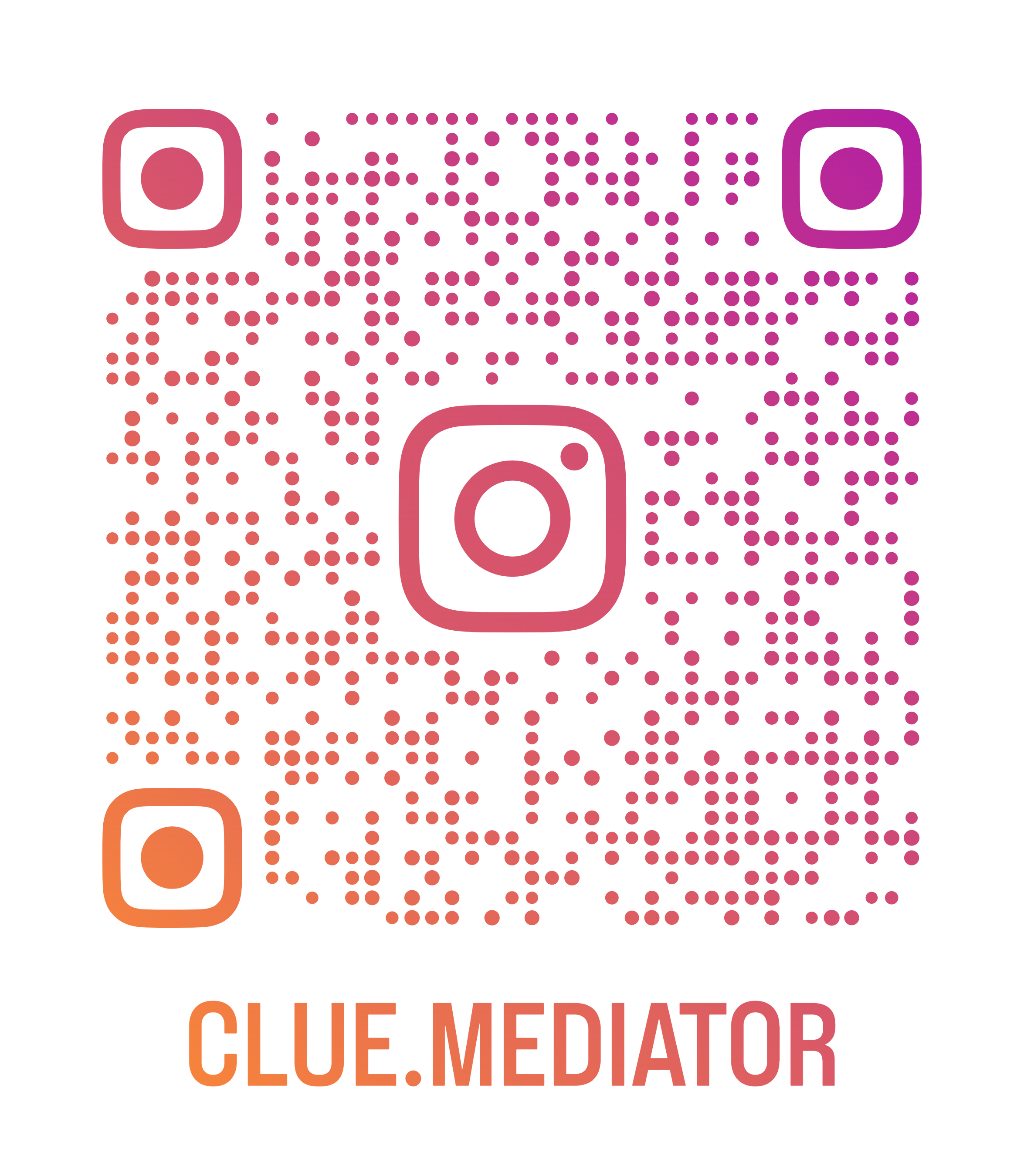Connecting to SSH using a PEM File
Secure Shell (SSH) is a widely used network protocol that allows secure remote access to servers and computers. When connecting to a remote server, it is crucial to use secure authentication methods. One such method involves using a PEM (Privacy-Enhanced Mail) file, which contains a private key for secure SSH authentication. In this blog post, we will explore the process of connecting to SSH using a PEM file and the steps involved in Ubuntu.
What is a PEM File?
A PEM file, often with a .pem extension is a file format used to store cryptographic information such as SSL/TLS certificates, private keys, and public keys. When it comes to SSH authentication, a PEM file contains a private key that serves as an alternative to a password for secure authentication.
Prerequisites
Before we begin, ensure you have the following:
- A remote server with SSH access enabled.
- A PEM file (e.g.,
your_key.pem) for SSH authentication. - A machine running Ubuntu with SSH client installed.
Connecting to SSH using a PEM File: Step-by-Step Guide
Follow the steps below to connect to SSH using a PEM file in Ubuntu:
Step 1: Open the terminal on your Ubuntu machine.
Step 2: Navigate to the directory where your PEM file is located. If your PEM file is in the Downloads folder, use the following command:
cd ~/Downloads
Step 3: Set the permissions of your PEM file to be read-only for the owner. Execute the following command:
chmod 400 your_key.pem
This command ensures that only the owner of the file can read it, providing an extra layer of security.
Step 4: Connect to the remote server using the SSH command. The command format is as follows:
ssh -i /path/to/your_key.pem username@server_ip_address
Replace /path/to/your_key.pem with the actual path to your PEM file, username with your username on the remote server, and server_ip_address with the IP address or domain name of the remote server.
For instance, if your PEM file is in the Downloads folder, your username is ubuntu, and the server IP address is 123.45.67.89, the command would look like this:
ssh -i ~/Downloads/your_key.pem [email protected]
Step 5: Press Enter to execute the command. If all the details are correct, you should establish an SSH connection to the remote server using the PEM file.
Additional Considerations
Here are a few additional points to keep in mind when using SSH with a PEM file:
- Ensure that the PEM file corresponds to the SSH key associated with the server you want to connect to.
- Double-check that the server allows SSH connections using key-based authentication. It is essential to configure the server to accept the public key associated with your PEM file.
- Regularly backup and secure your PEM file. Losing the private key may result in losing access to the server.
Conclusion
Connecting to SSH using a PEM file offers a more secure method of authentication compared to traditional password-based methods. By following the steps outlined in this blog post, you can establish a secure SSH connection to a remote server using a PEM file in Ubuntu. Remember to keep your PEM file secure and protect it with appropriate file permissions.
That’s it for today.
Thank you for reading. Happy Coding..!! 🙂