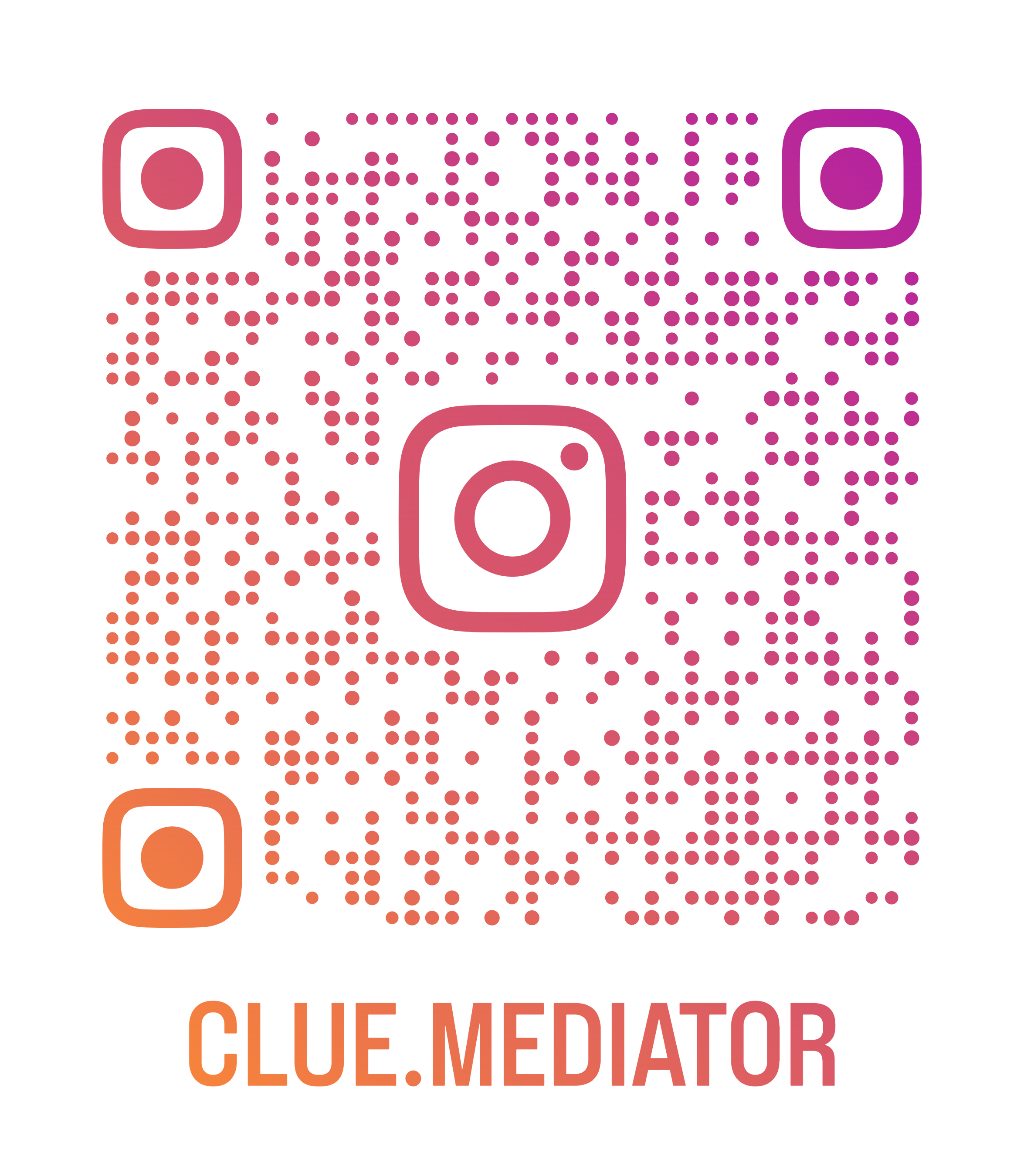Input validation in React
In this article, we will show you how to add the validation for form input in React. Here, you will learn how to create a common `Input` component in React and reuse it for multipurpose.
Checkout more articles on ReactJS
- Form Validation in ReactJS
- image-content-in-reactjs" title="Validate Image Content in ReactJS">Validate Image Content in ReactJS
- password-and-confirm-password-validation-in-react" title="Password and Confirm Password validation in React">Password and Confirm Password validation in React
- pdf-in-react" title="How to display a PDF in React">How to display a PDF in React
- How to implement a circular progress bar in React
Demo Application

Output - Input validation in React - Clue Mediator
Steps to validate the input field in React
1. Create a react app
Let’s create a react application using the `create-react-app`. Here we will add the bootstrap in react.
Reference: How to add Bootstrap in React
2. Create a common Input component
To create a reusable Input component, we need to pass the props like `type`, `name`, `title`, `value`, `onChangeFunc`, etc.
In addition, we have to go through a few more props to handle the validation such as `isReq`, `reqType`, `errorMsg`, `onValidateFunc`.
Input.js
import React, { memo } from 'react';
import PropTypes from 'prop-types';
const getRegExp = (type) => {
let regx = null;
switch (type) {
case 'EMAIL':
regx = /^(([^<>()[\]\\.,;:\s@"]+(\.[^<>()[\]\\.,;:\s@"]+)*)|(".+"))@(([[0-9]{1,3}\.[0-9]{1,3}\.[0-9]{1,3}\.[0-9]{1,3}\])|(([a-zA-Z\-0-9]+\.)+[a-zA-Z]{2,}))$/;
break;
case 'URL':
regx = /^(?:http(s)?:\/\/)?[\w.-]+(?:\.[\w\.-]+)+[\w\-\._~:/?#[\]@!\$&'\(\)\*\+,;=.]+$/;
break;
default:
break;
}
return regx;
}
const validationHandler = (e, props) => {
if (!props.onValidateFunc) return;
const { value, name } = e.target;
let msg = null;
if (!value && props.isReq) {
msg = `Please enter ${props.title}.`;
} else if (value && props.reqType && !getRegExp(props.reqType).test(value)) {
msg = `Please enter valid ${props.title}.`;
}
props.onValidateFunc(msg, name);
}
const Input = props => {
const inputProps = {
name: props.name,
type: props.type,
placeholder: props.placeholder || `Enter ${props.title}`,
className: props.className,
value: props.value
}
return (
<div class={props.outerClassName}>
<label class="form-label">{props.title}</label>
<input {...inputprops}="" onchange="{e" ==""> props.onChangeFunc(e.target.value, e.target.name, e)}
onBlur={e => validationHandler(e, props)}
/>
{props.errorMsg && <span class="text-danger">{props.errorMsg === true ? `Please enter ${props.title}.` : props.errorMsg}</span>}
</div>
)
}
Input.defaultProps = {
type: 'text',
name: '',
title: '',
placeholder: '',
className: 'form-control form-control-sm',
outerClassName: 'mb-2',
value: '',
onChangeFunc: () => { },
isReq: null,
reqType: '',
onValidateFunc: () => { }
}
Input.propTypes = {
type: PropTypes.string,
name: PropTypes.string,
title: PropTypes.string,
placeholder: PropTypes.string,
className: PropTypes.string,
outerClassName: PropTypes.string,
value: PropTypes.any,
onChangeFunc: PropTypes.func,
isReq: PropTypes.bool,
reqType: PropTypes.string,
errorMsg: PropTypes.any,
onValidateFunc: PropTypes.func
}
export default memo(Input);
In the above code, we have used the regular-expression" title="Regular Expression">Regular Expression to validate the input field.
Reference: Regular expression examples in JavaScript
3. Create a form using the Input component
Now it’s time to use the `Input` component in the main component. First of all, we have to define two different state variables called `form` and `error`.
In the error state, we have defined the object for each property. The error object contains the following attributes.
- `isReq` - For require validation
- `reqType` - For special type validation such as `EMAIL` and `URL`
- `errorMsg` - To render the error message on the screen
- `onValidateFunc` - Function to handle the validation
const [form, setForm] = useState({
name: '',
email: '',
website: ''
});
const onInputValidate = (value, name) => {
setError(prev => ({
...prev,
[name]: { ...prev[name], errorMsg: value }
}));
}
const [error, setError] = useState({
name: {
isReq: true,
errorMsg: '',
onValidateFunc: onInputValidate
},
email: {
isReq: true,
reqType: 'EMAIL',
errorMsg: '',
onValidateFunc: onInputValidate
},
website: {
reqType: 'URL',
errorMsg: '',
onValidateFunc: onInputValidate
}
});
const onInputChange = useCallback((value, name) => {
setForm(prev => ({
...prev,
[name]: value
}));
}, []);
Use the following HTML to render the form in React component.
<div class="app">
<div class="mb-3"><strong>Input validation in React - <a href="https://www.cluemediator.com" target="_blank" rel="noreferrer noopener">Clue Mediator</a></strong></div>
<div class="form">
<input name="name" title="Name" value={form.name} onchangefunc={onInputChange} {...error.name}="">
<input name="email" title="Email" value={form.email} onchangefunc={onInputChange} {...error.email}="">
<input name="website" title="Website" value={form.website} onchangefunc={onInputChange} {...error.website}="">
<button class="btn btn-primary btn-sm mt-2" onclick={handleSubmit}>
Submit
</button>
</div>
</div>
Let’s put all code together and see how it looks.
App.js
import React, { useState, useCallback } from 'react';
import Input from './Input';
function App() {
const [form, setForm] = useState({
name: '',
email: '',
website: ''
});
const onInputValidate = (value, name) => {
setError(prev => ({
...prev,
[name]: { ...prev[name], errorMsg: value }
}));
}
const [error, setError] = useState({
name: {
isReq: true,
errorMsg: '',
onValidateFunc: onInputValidate
},
email: {
isReq: true,
reqType: 'EMAIL',
errorMsg: '',
onValidateFunc: onInputValidate
},
website: {
reqType: 'URL',
errorMsg: '',
onValidateFunc: onInputValidate
}
});
const onInputChange = useCallback((value, name) => {
setForm(prev => ({
...prev,
[name]: value
}));
}, []);
const validateForm = () => {
let isInvalid = false;
Object.keys(error).forEach(x => {
const errObj = error[x];
if (errObj.errorMsg) {
isInvalid = true;
} else if (errObj.isReq && !form[x]) {
isInvalid = true;
onInputValidate(true, x);
}
});
return !isInvalid;
}
const handleSubmit = () => {
const isValid = validateForm();
if (!isValid) {
console.error('Invalid Form!');
return false;
}
console.log('Data:', form);
}
return (
<div class="app">
<div class="mb-3"><strong>Input validation in React - <a href="https://www.cluemediator.com" target="_blank" rel="noreferrer noopener">Clue Mediator</a></strong></div>
<div class="form">
<input name="name" title="Name" value={form.name} onchangefunc={onInputChange} {...error.name}="">
<input name="email" title="Email" value={form.email} onchangefunc={onInputChange} {...error.email}="">
<input name="website" title="Website" value={form.website} onchangefunc={onInputChange} {...error.website}="">
<button class="btn btn-primary btn-sm mt-2" onclick={handleSubmit}>
Submit
</button>
</div>
</div>
);
}
export default App;
4. Output
Run the application and check the output in the browser.
I hope you find this article helpful.
Thank you for reading. Happy Coding..!! 🙂