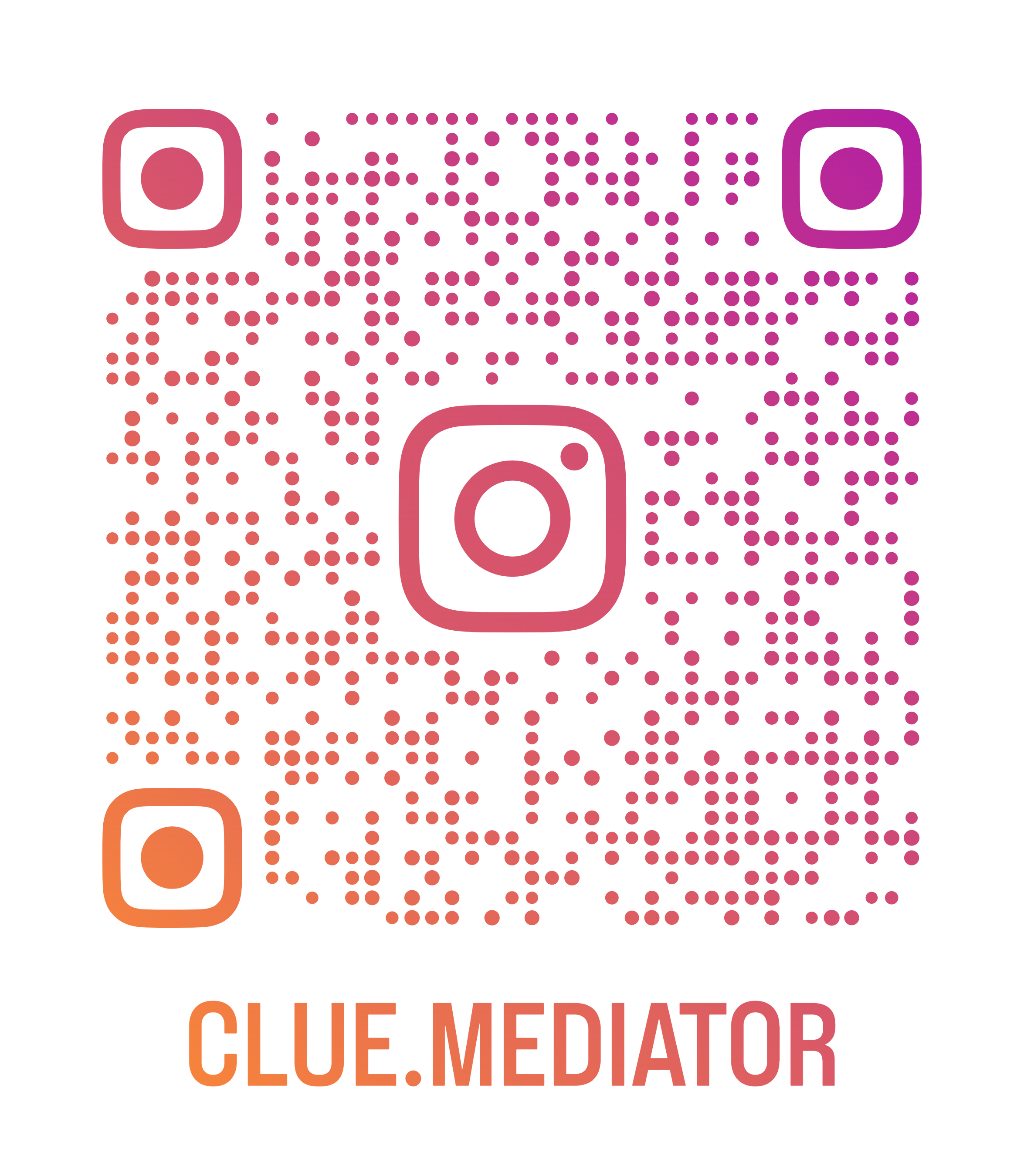Implement idle timeout popup in React
Today we will show you how to implement idle timeout popup in React application.
You may need to develop/integrate the functionality to detect inactive users to auto logout in React. So in this article, we will look the small React Example">React Example to handle the auto logout. In other words, we can say session-based timeout example in react.js.
Checkout more articles on ReactJS
- Detect Browsers in JavaScript
- Prevent a website from being loaded in an iframe
- browser-or-tab-close-event-using-javascript" title="Detect browser or tab close event">Detect browser or tab close event
- React Hooks">Detect click outside a react component using React Hooks
Demo Application

Output - Implement idle timeout popup in React - Clue Mediator
Steps to implement idle timeout popup in React
- Create a react app and install npm dependencies
- Prepare components for demo
- Write a logic to set idle timeout popup
- Output
1. Create a react app and install npm dependencies
Let’s create a react app using the `create-react-app` npm package. Run the following command to create a react app.
npx create-react-app idle-timeout-popup-react
For the demo, we will create components (Login & Dashboard) and handle the redirection using routing.
The complete guide of Routing in React.
- Routing in React JS
- url-parameters-with-react-router" title="URL Parameters with React Router">URL Parameters with React Router
- Nested Routes in React JS
- Multiple parameters with React Router
- What’s new in React Router version 6
Here, we will use the following two libraries for this project.
- bootstrap-modal-popup-using-reactstrap" title="reactstrap">reactstrap for the modal popup and UI.
- react-idle-timer for the idle timeout.
Run the following command to install the above two libraries.
npm i reactstrap bootstrap react-idle-timer
2. Prepare components for demo
Now, we will simply create two different components such as `Dashboard` & `Login`. By clicking on the `Login` button, we will redirect to the `Dashboard` page and use the `Logout` button to return to the `Login` page.
index.js
import React from 'react';
import ReactDOM from 'react-dom';
import App from './App';
import 'bootstrap/dist/css/bootstrap.css';
import './index.css';
ReactDOM.render(
<react class="strictmode">
<app>
</app></react>,
document.getElementById('root')
);
App.js
import React from 'react';
import { BrowserRouter, Switch, Route } from 'react-router-dom';
import Login from './Login';
import Dashboard from './Dashboard';
function App() {
return (
<browserrouter>
<div>
<h5 class="mb-3 d-block">Implement idle timeout popup in React - <a href="https://www.cluemediator.com" target="_blank" rel="noopener">Clue Mediator</a></h5>
<switch>
<route exact="" path="/" component={Login}>
<route path="/dashboard" component={Dashboard}>
</route></route></switch>
</div>
</browserrouter>
);
}
export default App;
Login.js
import React, { Component } from 'react';
class Login extends Component {
handleLogin = () => {
this.props.history.push('/dashboard');
}
render() {
return <div class="w-25">
<b class="mb-2 d-block">Login</b>
<input class="d-block mb-2 form-control" type="text" placeholder="Email">
<input class="d-block mb-2 form-control" type="password" placeholder="Password">
<button class="btn btn-success" onclick={this.handleLogin}>Login</button>
</div>
}
}
export default Login;
Dashboard.js
import React, { Component } from 'react';
import { Table } from 'reactstrap';
class Dashboard extends Component {
handleLogout = () => {
this.props.history.push('/');
}
render() {
return <div class="w-25">
<b class="mb-2 d-block">Dashboard</b>
<table class="table-bordered">
<thead>
<tr>
<th>#</th>
<th>First Name</th>
<th>Last Name</th>
<th>Username</th>
</tr>
</thead>
<tbody>
<tr>
<th scope="row">1</th>
<td>Mark</td>
<td>Otto</td>
<td>@mdo</td>
</tr>
<tr>
<th scope="row">2</th>
<td>Jacob</td>
<td>Thornton</td>
<td>@fat</td>
</tr>
<tr>
<th scope="row">3</th>
<td>Larry</td>
<td>the Bird</td>
<td>@twitter</td>
</tr>
</tbody>
</table>
<button class="btn btn-danger" onclick={this.handleLogout}>Logout</button>
</div>
}
}
export default Dashboard;
3. Write a logic to set idle timeout popup
Let’s write a logic to implement idle timeout functionality using `react-idle-timer` and show the modal popup when the user goes idle.
In this example, we will display a popup after 10 seconds of idle time. After displaying the popup, you will be redirected to the login page in 5 seconds. By clicking on the `Stay Logged In` button, we will restart the idle timer and stay on the same page.
Without wasting time, let’s create a modal popup component called `TimeoutModal`.
TimeoutModal.js
import React from 'react';
import { Button, Modal, ModalHeader, ModalBody, ModalFooter } from 'reactstrap';
const TimeoutModal = ({ showModal, togglePopup, handleStayLoggedIn }) => {
return <modal isopen={showModal} toggle={togglePopup} keyboard={false} backdrop="static">
<modalheader>Session Timeout!</modalheader>
<modalbody>
Your session is about to expire in 5 seconds due to inactivity. You will be redirected to the login page.
</modalbody>
<modalfooter>
<button color="primary" onclick={handleStayLoggedIn}>Stay Logged In</button>
</modalfooter>
</modal>
}
export default TimeoutModal;
In the above component, we are passing the following three attributes.
- showModal - Flag to show/hide the modal popup.
- togglePopup - Method to manage the visibility of the modal popup.
- handleStayLoggedIn - Stay logged in and reset the idle timer.
Let’s import the `react-idle-timer` & `TimeoutModal` in the `Dashboard` to handle the idle timeout popup.
Dashboard.js
...
...
import IdleTimer from 'react-idle-timer';
import TimeoutModal from './TimeoutModal';
class Dashboard extends Component {
constructor(props) {
super(props);
this.state = {
showModal: false
}
this.idleTimer = null;
this.logoutTimer = null;
}
onIdle = () => {
this.togglePopup();
this.logoutTimer = setTimeout(() => {
this.handleLogout();
}, 1000 * 5 * 1); // 5 seconds
}
togglePopup = () => {
this.setState(prevState => ({ showModal: !prevState.showModal }));
}
handleStayLoggedIn = () => {
if (this.logoutTimer) {
clearTimeout(this.logoutTimer);
this.logoutTimer = null;
}
this.idleTimer.reset();
this.togglePopup();
}
...
...
render() {
const { showModal } = this.state;
return <div class="w-25">
<b class="mb-2 d-block">Dashboard</b>
...
...
<idletimer ref="{ref" ==""> { this.idleTimer = ref }}
element={document}
stopOnIdle={true}
onIdle={this.onIdle}
timeout={1000 * 10 * 1} // 10 seconds
/>
<timeoutmodal showmodal={showModal} togglepopup={this.togglePopup} handlestayloggedin={this.handleStayLoggedIn}>
</timeoutmodal></idletimer></div>
}
}
export default Dashboard;
Let’s configure the following properties for the `IdleTimer`.
- stopOnIdle - Set to `true`, so we can stop the timer when the user goes idle.
- onIdle - Method to capture an event when the user is idle.
- timeout - Idle timeout in milliseconds.
4. Output
Run the application and check the output in the browser.
I hope you find this article helpful.
Thank you for reading. Happy Coding..!! 🙂