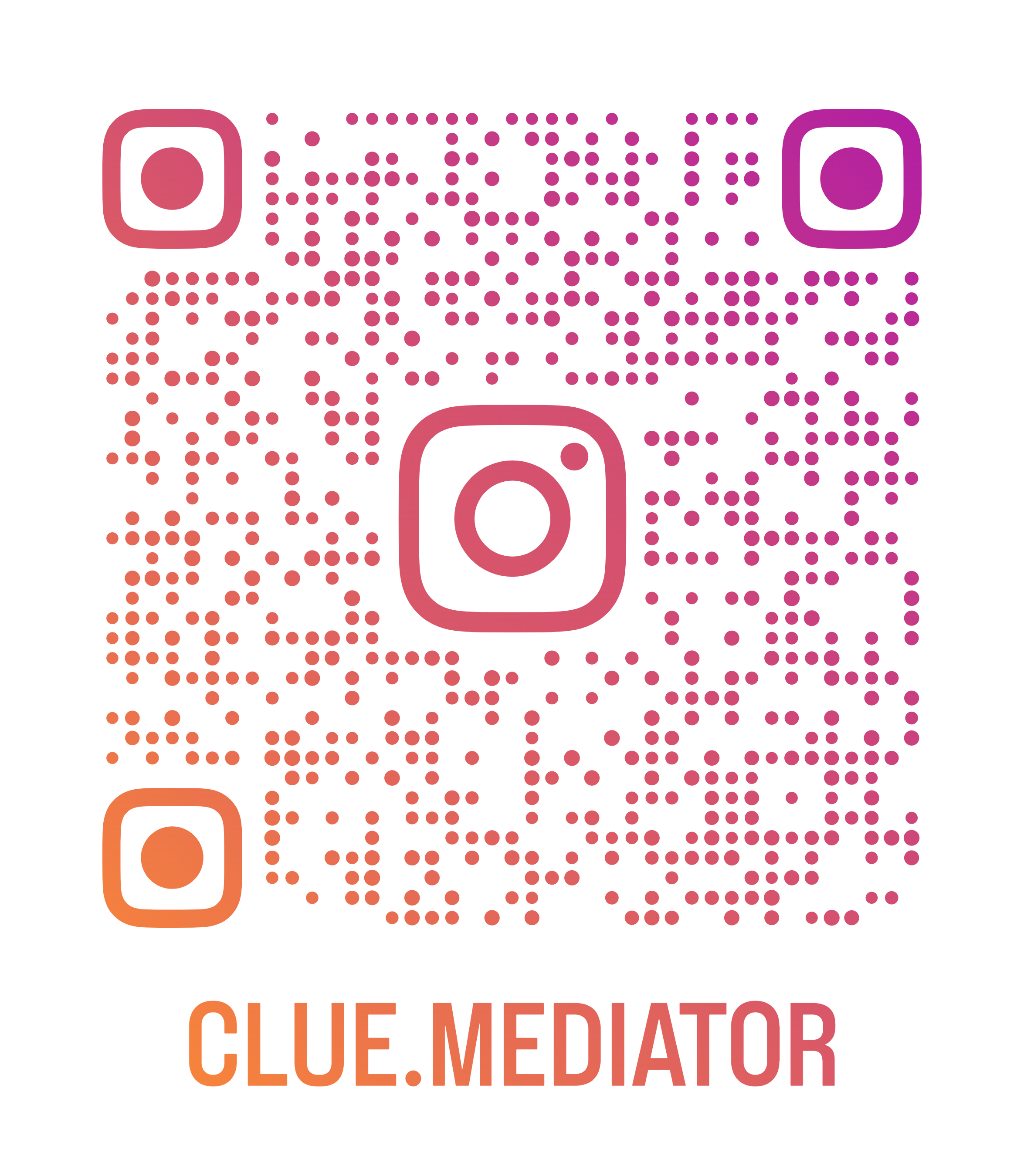Draw a line on Canvas using React
Today we’ll show you how to draw a line on canvas using React. In the previous article, we taught you how to draw a rounded rectangle on Canvas using ReactJS.
Steps to draw a line on Canvas
- Create a react application
- Add the canvas and initialize the context
- Function to draw a line">Function to draw a line
- Draw a line
- Output
1. Create a react application
Let’s create a react application using `create-react-app`. You can refer to the following link for more details.
2. Add the canvas and initialize the context
Now, we have to render the canvas element in the DOM and initialize the context of the canvas. Refer to the link below.
How to initialize the context of the canvas
3. Function to draw a line
Use the following function to draw a line on Canvas using simple react code.
// draw a line
const drawLine = (info, style = {}) => {
const { x, y, x1, y1 } = info;
const { color = 'black', width = 1 } = style;
ctx.beginPath();
ctx.moveTo(x, y);
ctx.lineTo(x1, y1);
ctx.strokeStyle = color;
ctx.lineWidth = width;
ctx.stroke();
}
In the above code, we are drawing a line by passing two major parameters such as `info` and `style`. We have passed the starting point and ending point via `info` param and manage the color and width by passing into the second param.
Here `x` and `y` will be considered as the first point of the line and `x1` and `y1` will be considered as the end point of the line. We have used the `moveTo()` and `lineTo()` methods to draw a line.
4. Draw rectangle
Let’s draw a line by using the above method.
useEffect(() => {
drawLine({ x: 20, y: 20, x1: 20, y1: 100 });
drawLine({ x: 50, y: 50, x1: 200, y1: 100 }, { color: 'red' });
drawLine({ x: 300, y: 250, x1: 260, y1: 70 }, { color: 'green', width: 5 });
drawLine({ x: 70, y: 240, x1: 160, y1: 120 }, { color: 'blue' });
}, []);
5. Output
Combine all code together and see how it looks.
App.js
import React, { useRef, useEffect } from 'react';
function App() {
const canvas = useRef();
let ctx = null;
// initialize the canvas context
useEffect(() => {
// dynamically assign the width and height to canvas
const canvasEle = canvas.current;
canvasEle.width = canvasEle.clientWidth;
canvasEle.height = canvasEle.clientHeight;
// get context of the canvas
ctx = canvasEle.getContext("2d");
}, []);
useEffect(() => {
drawLine({ x: 20, y: 20, x1: 20, y1: 100 });
drawLine({ x: 50, y: 50, x1: 200, y1: 100 }, { color: 'red' });
drawLine({ x: 300, y: 250, x1: 260, y1: 70 }, { color: 'green', width: 5 });
drawLine({ x: 70, y: 240, x1: 160, y1: 120 }, { color: 'blue' });
}, []);
// draw a line
const drawLine = (info, style = {}) => {
const { x, y, x1, y1 } = info;
const { color = 'black', width = 1 } = style;
ctx.beginPath();
ctx.moveTo(x, y);
ctx.lineTo(x1, y1);
ctx.strokeStyle = color;
ctx.lineWidth = width;
ctx.stroke();
}
return (
<div class="App">
<h3>Draw a line on Canvas - <a href="http://www.cluemediator.com" target="_blank" rel="noopener noreferrer">Clue Mediator</a></h3>
<canvas ref={canvas}></canvas>
</div>
);
}
export default App;
Run the project and check the output in the browser.

Output - Draw a line on Canvas using React - Clue Mediator
That’s it for today.
Thank you for reading. Happy Coding..!!