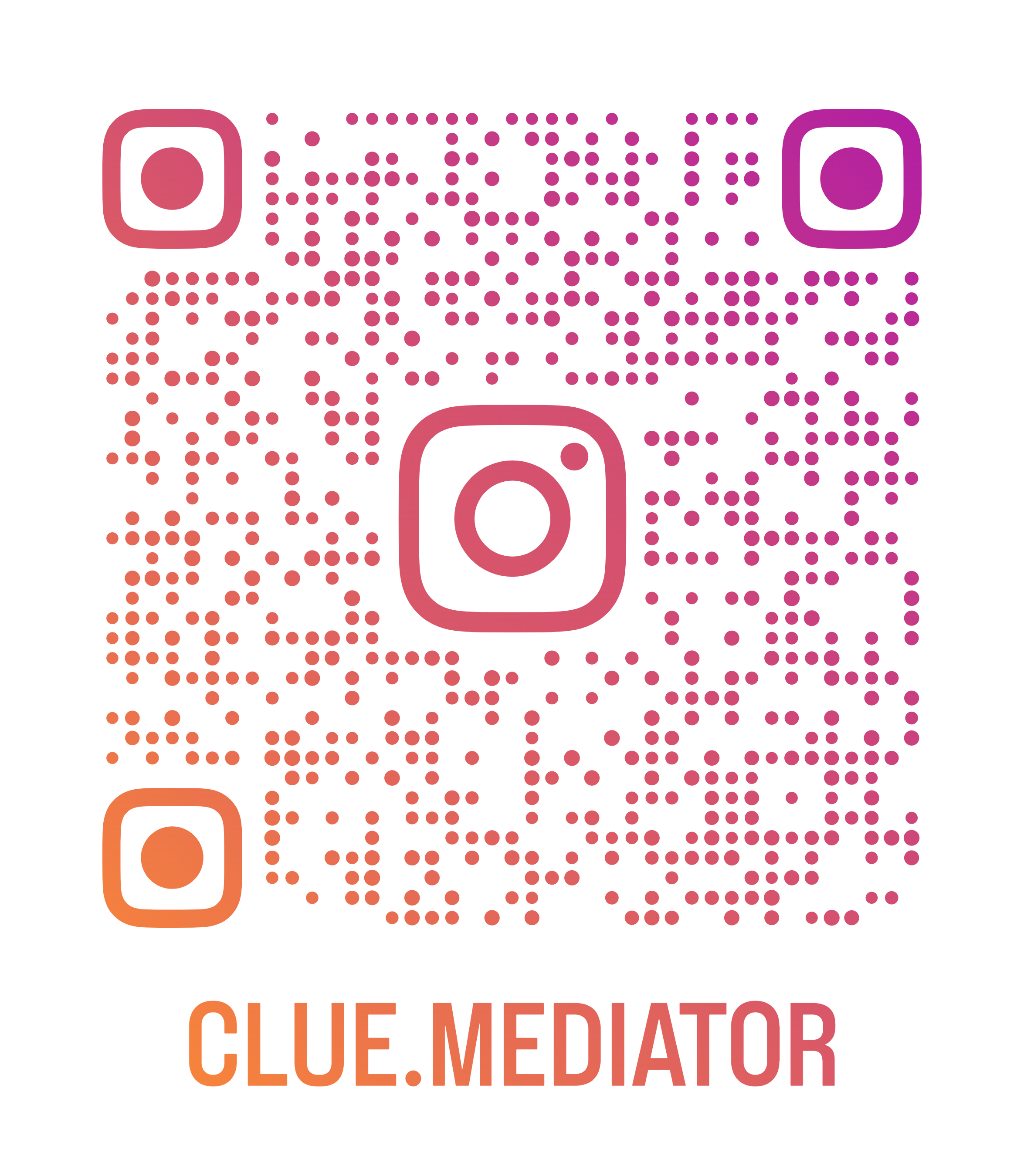Convert HTML element or document into Image in React
Today we will show you how to convert HTML element or document into Image in React. Sometimes you may need to download an Image of an element so here you will learn easy steps to convert document into Image using NPM Package.
Checkout more articles on ReactJS
- Drag and Drop sortable list in React">Drag and Drop sortable list in React
- routing-in-react-using-react-router-v6" title="Routing in React using React Router v6">Routing in React using React Router v6
- react-select-dropdown" title="How to add an icon in the react-select dropdown">How to add an icon in the react-select dropdown
- How to add a Progress Bar in React
- bootstrap-modal-popup-using-reactstrap" title="Create bootstrap modal popup using reactstrap">Create bootstrap modal popup using reactstrap
Demo Application
In this example, we'll convert `div` base HTML element into image and download it on button click.

Output - Convert HTML element or document into Image in React - Clue Mediator
Steps to convert HTML element into Image in React
- Create React application
- Install NPM dependency
- Design component
- Use the package to convert HTML into image
- Output
1. Create React application
Let’s create a react application using `create-react-app`. Run the following command to create a React App.
npx create-react-app react-html-to-image-app
2. Install NPM dependency
Here, we will use the html-to-image npm package to convert HTML into Image. Run the following command to install the dependency.
npm i html-to-image
3. Design component
Now, let’s simply design the React component as mentioned below.
App.js
import React, { useRef } from 'react';
import sample from './images/sample.png';
function App() {
const domEl = useRef(null);
const downloadImage = async () => {
}
return (
<div class="App">
<button onclick={downloadImage}>Download Image</button>
<div id="domEl" ref={domEl}>
<h3>Convert HTML element or document into Image in React</h3>
<h3><a href="https://www.cluemediator.com/" target="_blank" rel="noopener">Clue Mediator</a></h3>
<img src={sample} width="100">
</div>
</div>
);
}
export default App;
Let’s design the component using the following style.
index.css
body {
margin: 20px;
}
#domEl {
position: relative;
height: 230px;
width: 500px;
padding: 20px;
background: #fff4f4;
border: 1px solid #ddd;
}
4. Use the package to convert HTML into image
Import the `html-to-image` npm package in the `App.js` component. Use the `.toPng()` method where you have to pass the reference of the DOM element and get the image in base64 string format.
import * as htmlToImage from 'html-to-image';
const downloadImage = async () => {
const dataUrl = await htmlToImage.toPng(domEl.current);
// download image
const link = document.createElement('a');
link.download = "html-to-img.png";
link.href = dataUrl;
link.click();
}
Refer the following articles to download or open image in new tab.
5. Output
Put all code together and see how it looks.
App.js
import React, { useRef } from 'react';
import sample from './images/sample.png';
import * as htmlToImage from 'html-to-image';
function App() {
const domEl = useRef(null);
const downloadImage = async () => {
const dataUrl = await htmlToImage.toPng(domEl.current);
// download image
const link = document.createElement('a');
link.download = "html-to-img.png";
link.href = dataUrl;
link.click();
}
return (
<div class="App">
<button onclick={downloadImage}>Download Image</button>
<div id="domEl" ref={domEl}>
<h3>Convert HTML element or document into Image in React</h3>
<h3><a href="https://www.cluemediator.com/" target="_blank" rel="noopener">Clue Mediator</a></h3>
<img src={sample} width="100">
</div>
</div>
);
}
export default App;
Let’s run the application and check the output in the browser.
I hope you find this article helpful.
Thank you for reading. Happy Coding..!! 🙂